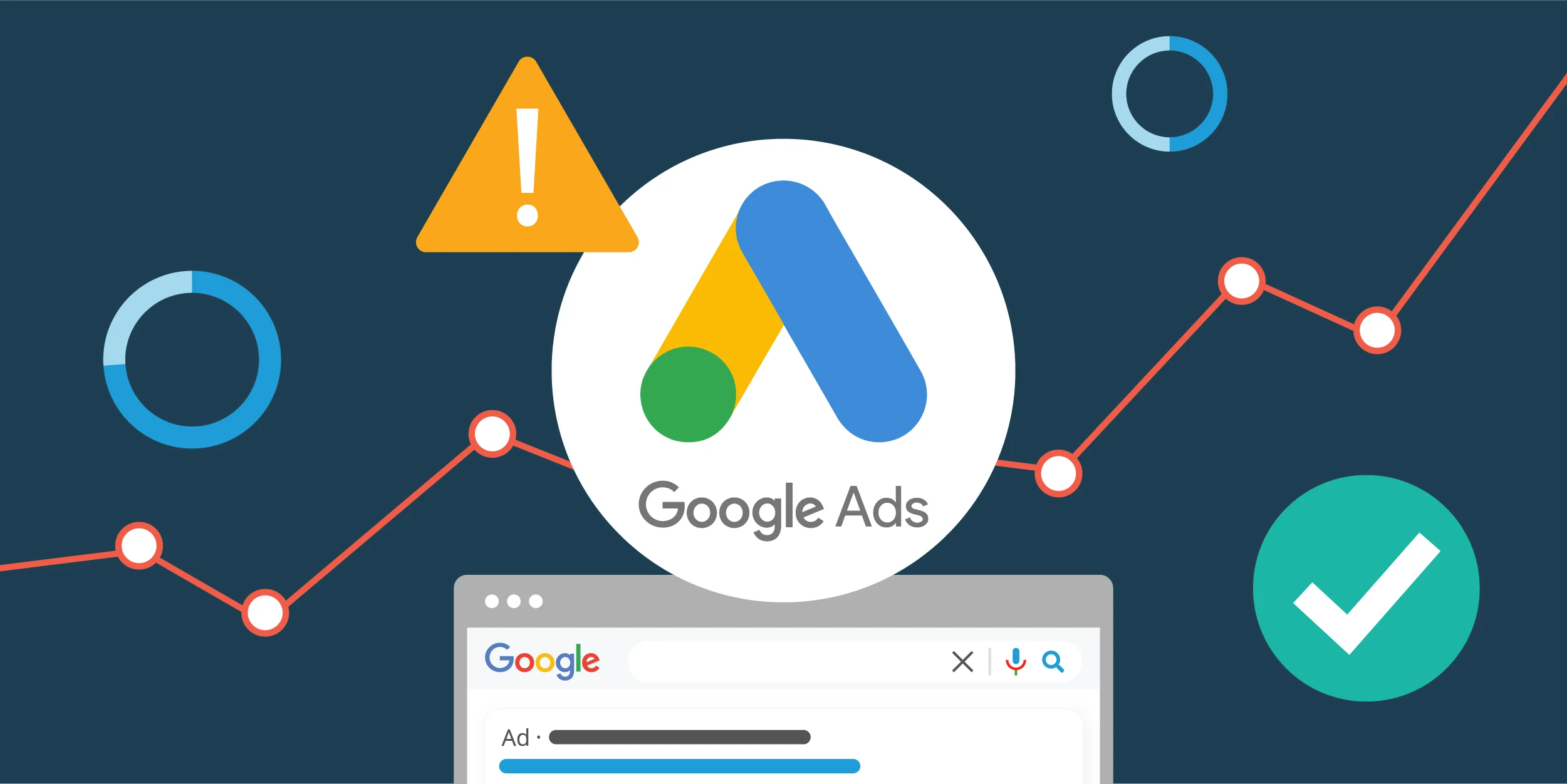If you’re just stepping into paid advertising, Google Ads is a powerful place to start. Whether you’re promoting your service, blog, or online store — a well-structured campaign can bring in the exact audience you want.
When I first launched a Google Ads campaign, it felt overwhelming. But once I followed a clear step-by-step process, it all clicked. Today, I’m sharing that exact process with you — the same one I use for every new campaign I launch.
What is Google Ads?
Google Ads is Google’s advertising platform that allows businesses to show ads on Google Search, YouTube, and other websites across the web. You pay when someone clicks your ad — this is known as Pay-Per-Click (PPC).
It’s one of the fastest ways to drive targeted traffic to your website.
Step-by-Step Guide to Launching a Google Ads Campaign
Step 1: Set Up a Google Ads Account
-
Go to https://ads.google.com
-
Sign in with your Google account
-
Click “Start Now”
-
Choose “Switch to Expert Mode” to unlock full campaign settings
-
Skip the goal-based guidance and select Create a campaign without a goal’s guidance
Step 2: Choose Your Campaign Type
Here are the common types:
-
Search – Text ads on Google Search results
-
Display – Banner ads across websites
-
Video – Ads on YouTube
-
Performance Max – Automated ads across all Google platforms
-
Shopping – For eCommerce product listings
As a fresher, I recommend starting with a Search Campaign — it’s direct, text-based, and great for learning keyword targeting.
Step 3: Set Your Campaign Settings
-
Campaign Name: Choose something clear like “Website Traffic – April”
-
Networks: Uncheck “Display Network” if you only want search ads
-
Location Targeting: Choose countries, regions, or pin specific areas
-
Language: Set it to your audience’s language
-
Budget: Start small (₹300–₹500/day or $5–$10/day depending on your region)
-
Bidding: Select Clicks > Set a maximum CPC bid limit
Pro tip: Don’t worry about conversions in the beginning. Focus on getting clicks and understanding the platform first.
Step 4: Choose the Right Keywords
Google will ask you to create ad groups — this is where you add keywords related to your product or service.
Use tools like:
-
Google Keyword Planner (inside Google Ads)
-
Ubersuggest or AnswerThePublic
-
Your own list of search terms customers might use
Example: If you’re promoting Canva design services, keywords might be:
-
“custom Instagram templates”
-
“Canva graphic designer”
-
“social media post design”
Group related keywords together in one ad group.
Step 5: Write Your Ads
You’ll now create your actual ads — the text that appears in search results.
Each ad includes:
-
3 Headlines (30 characters each)
-
2 Descriptions (90 characters each)
-
Final URL (where users land when they click)
Tips for writing great ads:
-
Use your keyword in the headline
-
Mention benefits clearly (“Fast Delivery”, “100% Custom Design”)
-
Add a call-to-action (“Get Yours Today”, “Book a Free Call”)
-
Match your ad copy to the landing page content
You can create multiple ads per ad group — Google rotates and optimizes them.
Step 6: Add Ad Extensions (Optional but Recommended)
Ad extensions help your ad stand out and provide more clickable info.
Useful extensions:
-
Sitelink Extension – Links to other pages (e.g., Services, About, Contact)
-
Callout Extension – Adds extra text like “No Setup Fees”, “Free Revisions”
-
Call Extension – Add a phone number if applicable
Step 7: Review and Launch
Before clicking Publish, double-check:
-
Is your targeting correct?
-
Are your keywords relevant?
-
Do your ads match the landing page?
Click Publish Campaign, and you’re live!
Google will start reviewing your ads, and they usually go live within a few hours.
What to Do After Launch
Here’s what I do after launching:
| Task | When |
|---|---|
| Check ad status | After 2–4 hours |
| Review click data | Daily |
| Pause non-performing keywords | After 5–7 days |
| Test new ad variations | Weekly |
| Adjust bids | Based on results |
Google Ads is not “set and forget” — you’ll need to tweak and test.
Extra Tips from My Experience
-
Start narrow, not broad. Target specific keywords and locations first.
-
Use negative keywords to block irrelevant searches.
-
Always link your Google Ads account to Google Analytics to track behavior after the click.
-
Learn from the “Search Terms” report — it tells you what people actually searched.
Launching your first Google Ads campaign might seem technical, but once you go through the process, it becomes much easier the second time. Start small, learn from the data, and improve as you go.
Every campaign you run is a new experiment — and the more you test, the better you’ll get.
Have questions about ad setup or keywords? I’d love to help! Drop a comment below!